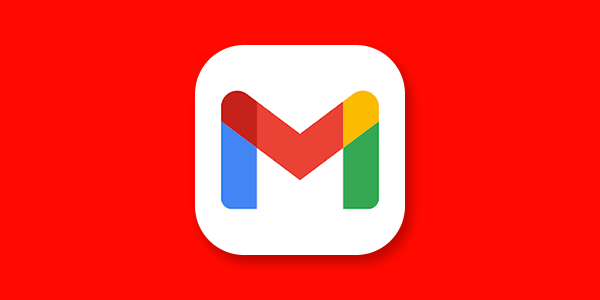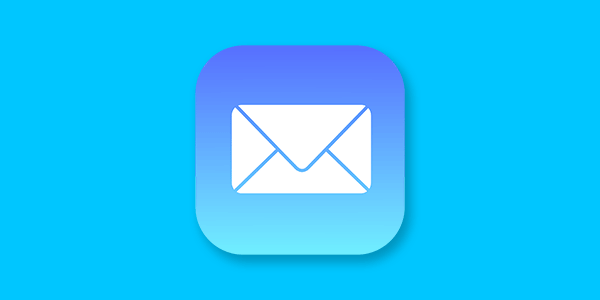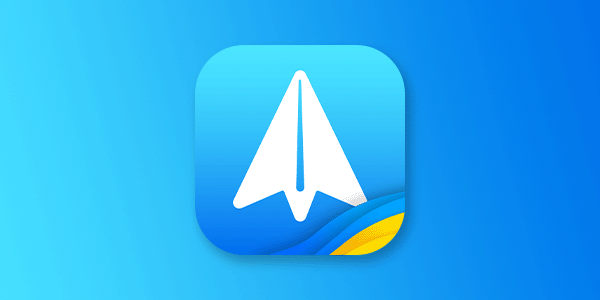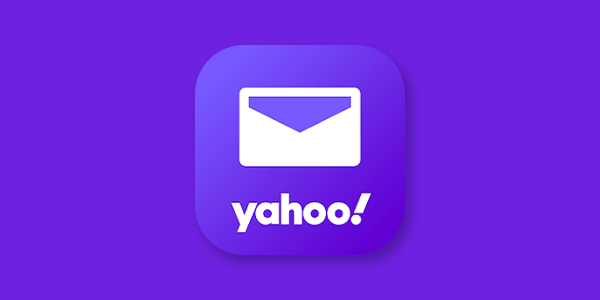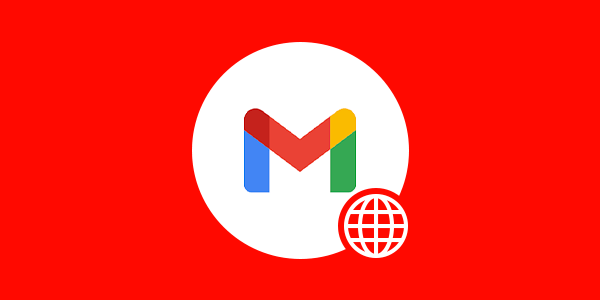Introduction
Before you can start sending emails with your new Mango Mail address, you’ll want to set up your account with a mail client. In this case we will be using the Outlook mobile app, but the same steps can be applied to other mail clients.
Prerequisites
- Create and set up your Mango Mail account.
- Create a new email address through the Mango Dashboard.
- Download and install the Outlook mobile app.
Step 1. Open the Outlook App and tap your current profile

Step 2. Click the add mailbox icon
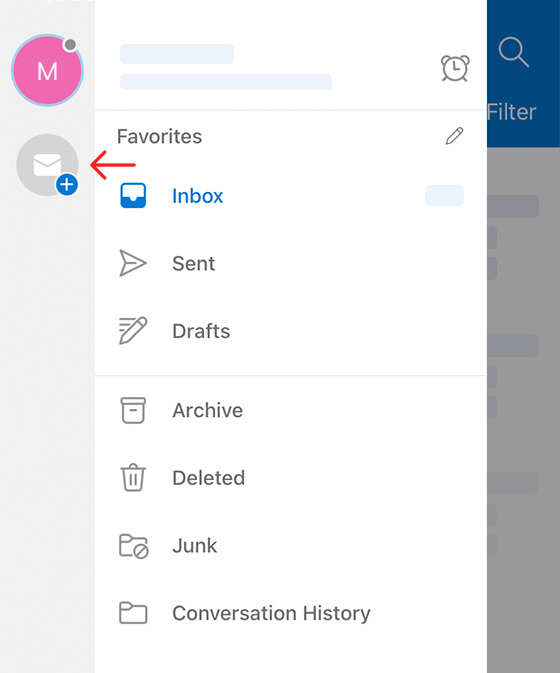
Step 3. Select "Add Email Account"

Step 4. Enter your Mango Mail address and press "Add Account"
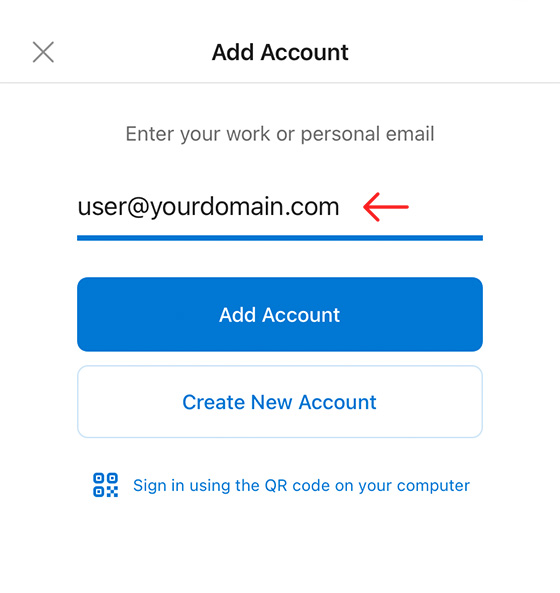
Step 5. Select "IMAP"

Step 6. Enter the following inbound settings then scroll down

Step 7. Enter the following outbound settings and finally press "Sign In"
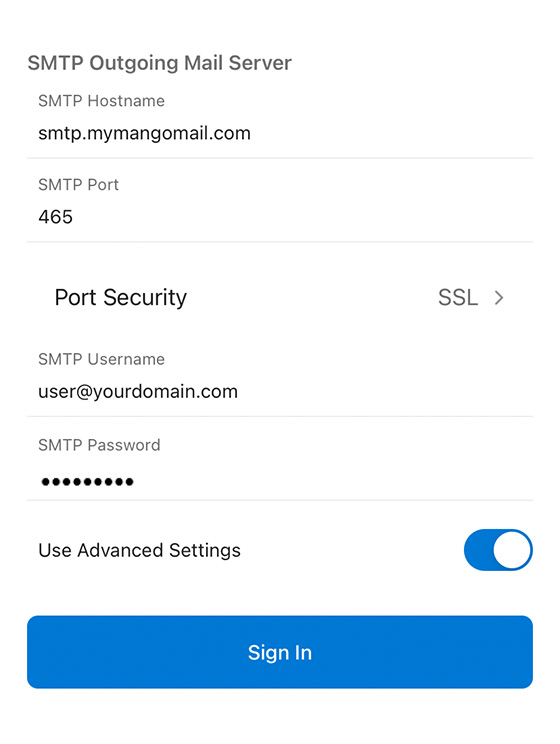
Next Steps
Now that you've finished setting up the Outlook app, you can start sending emails with your new Mango Mail address. You can also set up your Mango Mail address with Outlook on desktop, the Gmail App, or iOS Mail.