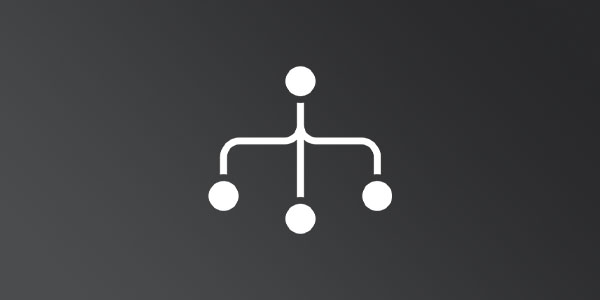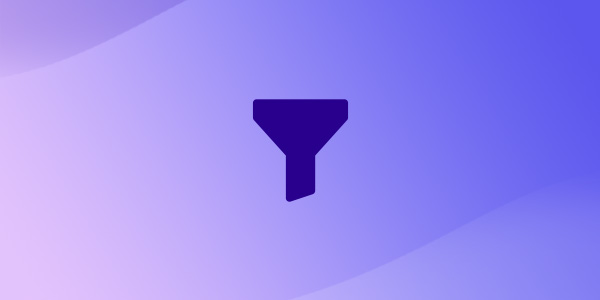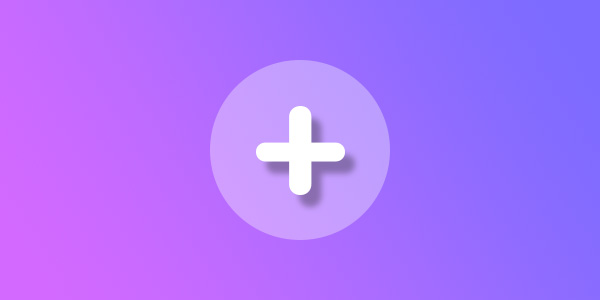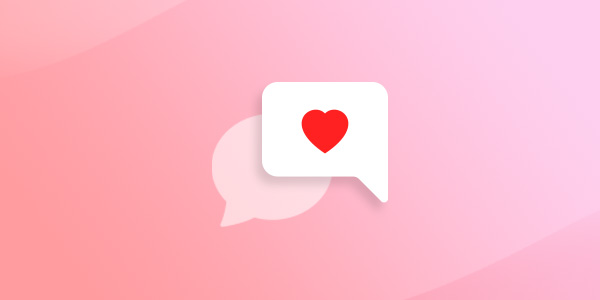Introduction
Setting up email on a subdomain can offer even more flexibility and organization. Whether you want to separate company departments, projects, or specific communication channels, configuring email on a subdomain can help streamline your communication. In this guide, we'll walk you through the process of setting up a Mango Mail address on a subdomain, making your email management more efficient and effective.
Testing with a Subdomain
For those trying out Mango Mail for the first time, a subdomain is a great way to test our service without affecting your current implementation.
Setting Up Your Subdomain
- Go to your Mango Dashboard and click the Domains tab.
- Click "new domain".
- Enter your domain with its subdomain (ex: subdomain.example.com) and click "add domain".
- You will be brought to the DNS Setup page which will automatically adjust the records based on your subdomain.
- Enter these records into your domain registrar's DNS page. Remember that the subdomain is typically part of the record's host name. Check with your provider to make sure you are entering your host records correctly.
Conclusion
Now that you've set up a custom subdomain email, you can easily organize your messages while maintaining a professional look. You can further organize your email experience by utilizing other advanced Mango Mail features such as plus addressing, aliasing, and more.