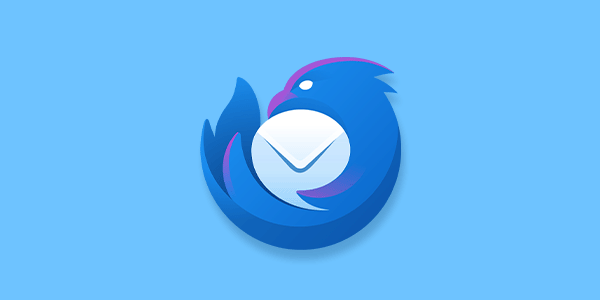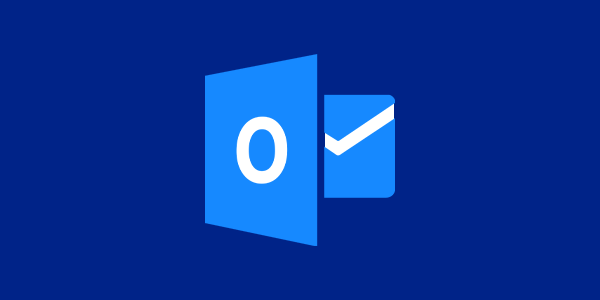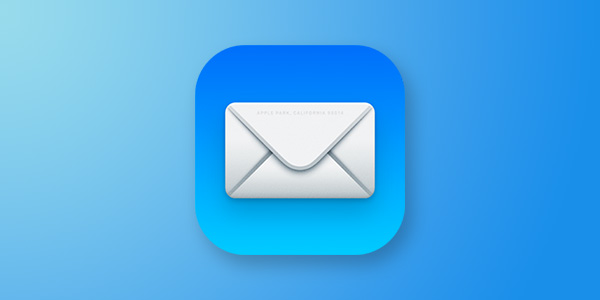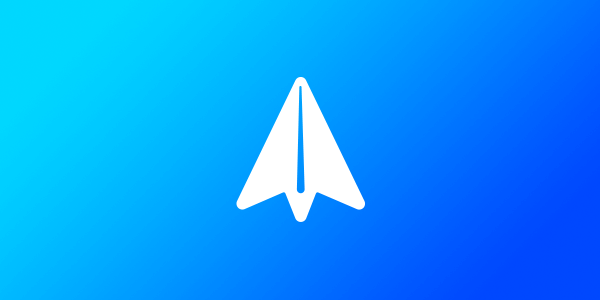Introduction
Before you can start using your new Mango Mail address, you’ll want to set up your account with a mail client. In this case we will be using Apple Mail on macOS, but the same steps can be applied to other mail clients.
For macOS versions 13 (Ventura) and above, see our latest Apple Mail setup guide.
Prerequisites
- Create and set up your Mango Mail account.
- Create a new email address through the Mango Dashboard.
- Have a macOS device.
Step 1. Open System Preferences and click "Internet Accounts"

Step 2. Click "Add Other Account..."
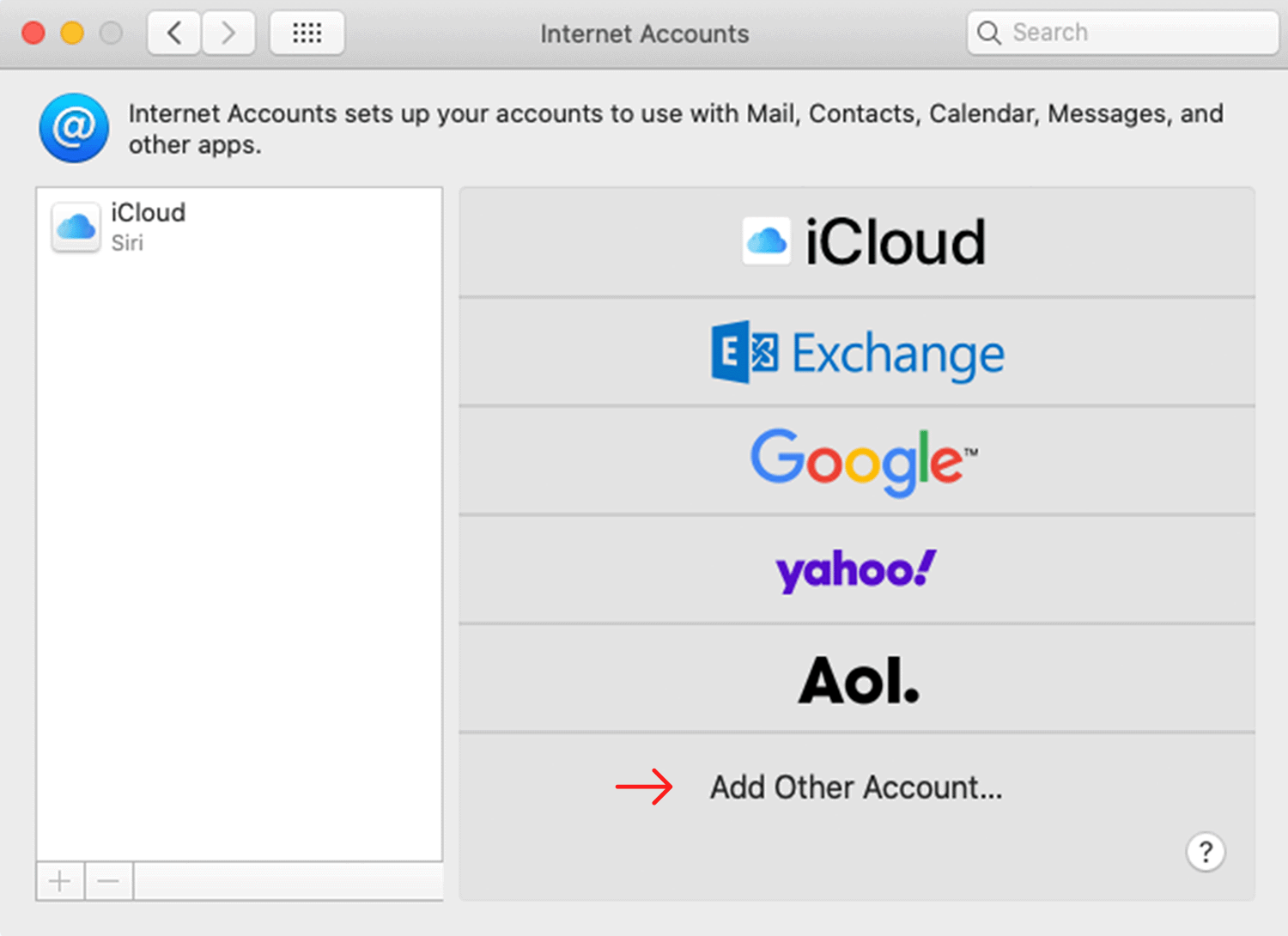
Step 3. Click "Mail account"
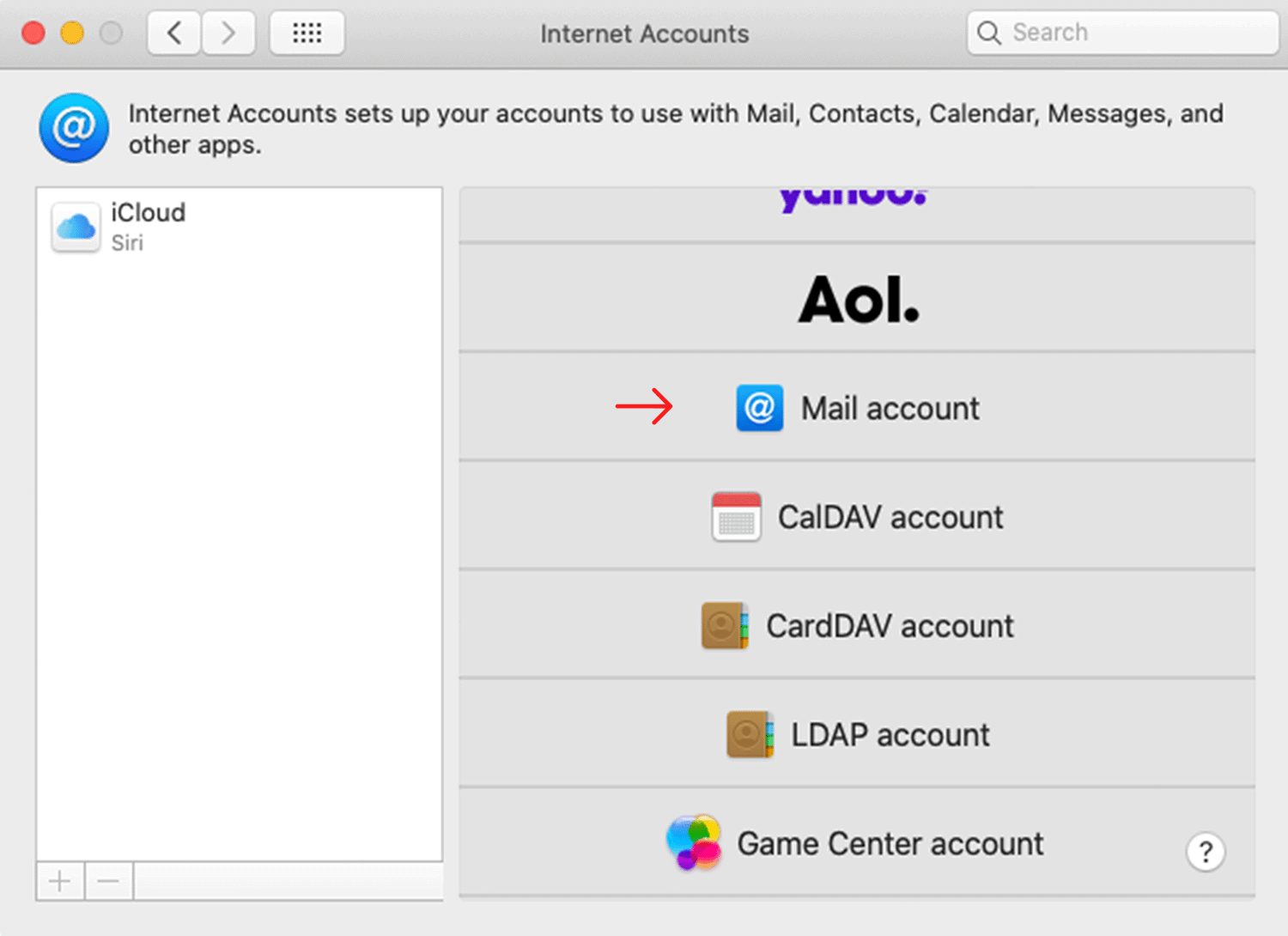
Step 4. Enter your Mango Mail address and password, then click "Sign In"
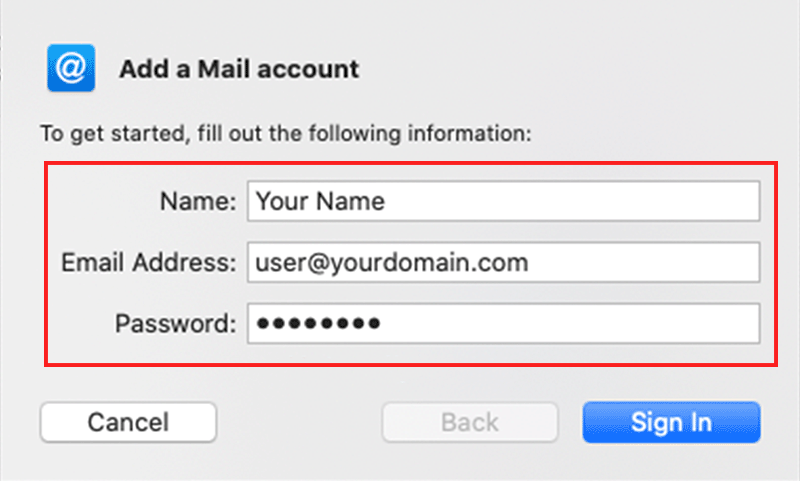
Step 5. Enter the following server details, then click "Sign In"
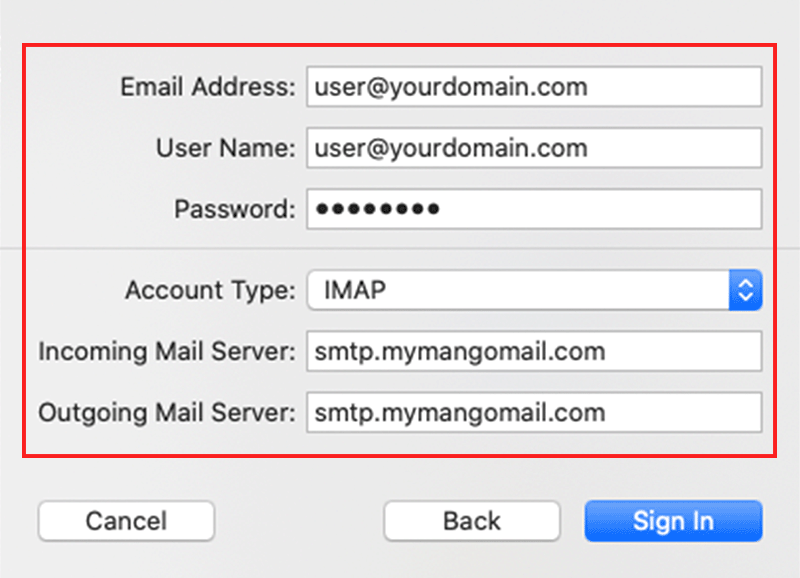
Step 6. Finally, select "Mail" and click "Done"

Next Steps
Now that you've finished setting up Apple Mail on macOS, you can start sending emails with your new Mango Mail address. You can also set up your Mango Mail address with Thunderbird, the Gmail App, or iOS Mail.