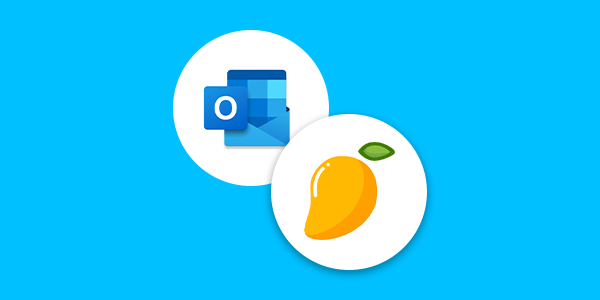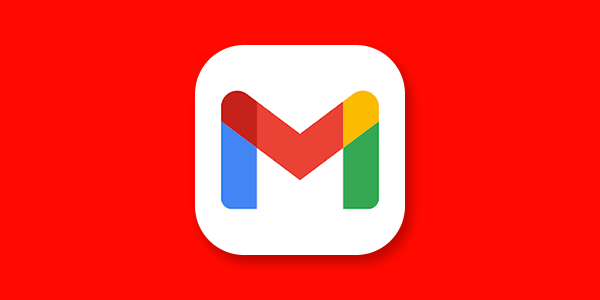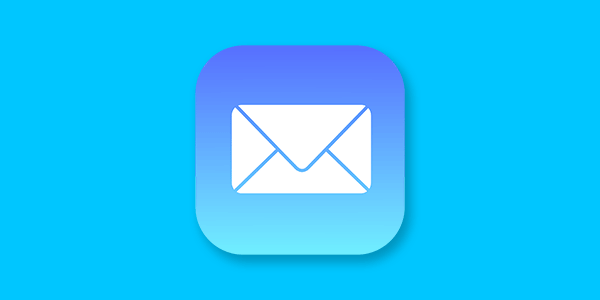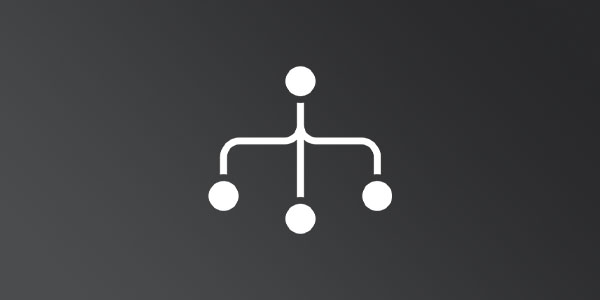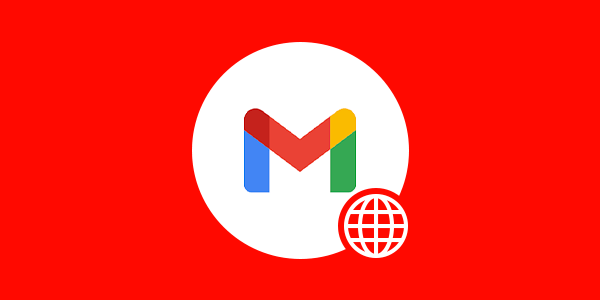Introduction
If you are migrating to Mango Mail from a personal Gmail account, you can transfer your data using Mango Simple Transfer. This guide will walk you through preparing your Gmail account for transfer.
Prerequisites
- Create and set up your Mango Mail account.
- Create an email address through the Mango Dashboard.
- Have a Gmail account with 2FA enabled.
Gmail requires accounts to enable 2FA before creating an App Password which is required for this guide.
Step 1. Go to your Gmail.
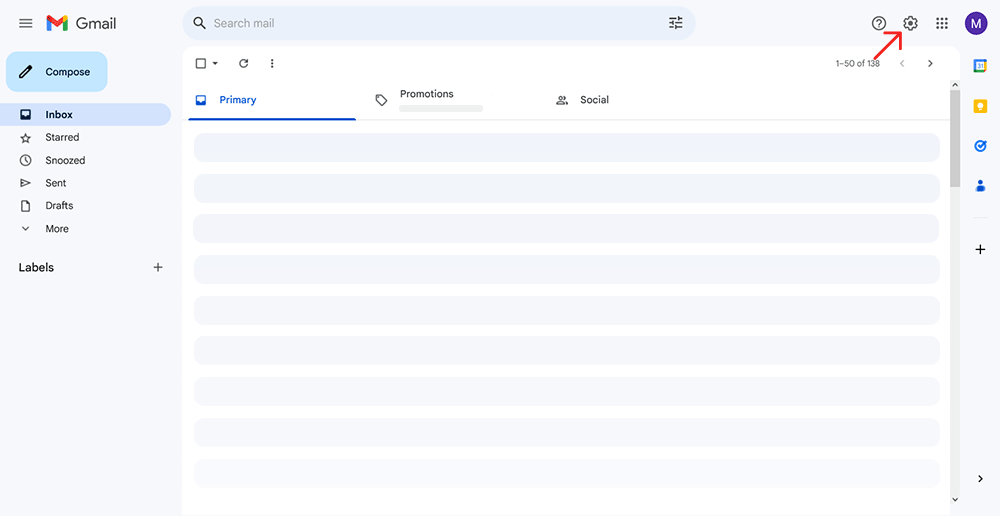
Step 2. Click the settings icon in the top right corner and click "See all settings".
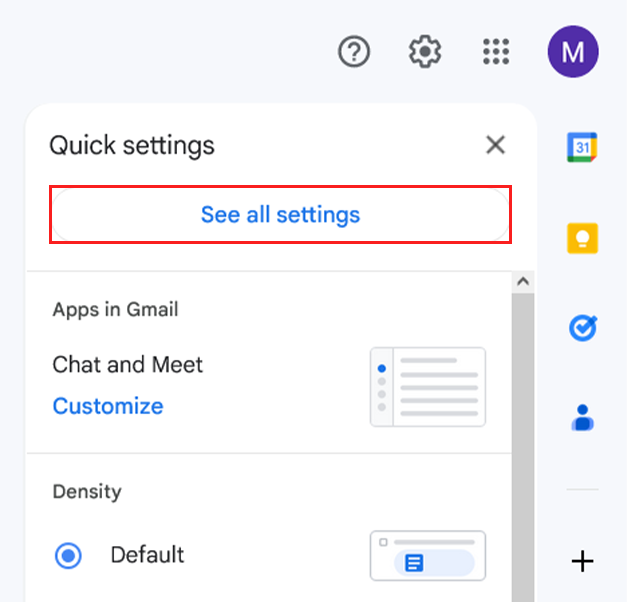
Step 3. Switch to the "Forwarding and POP/IMAP" tab.
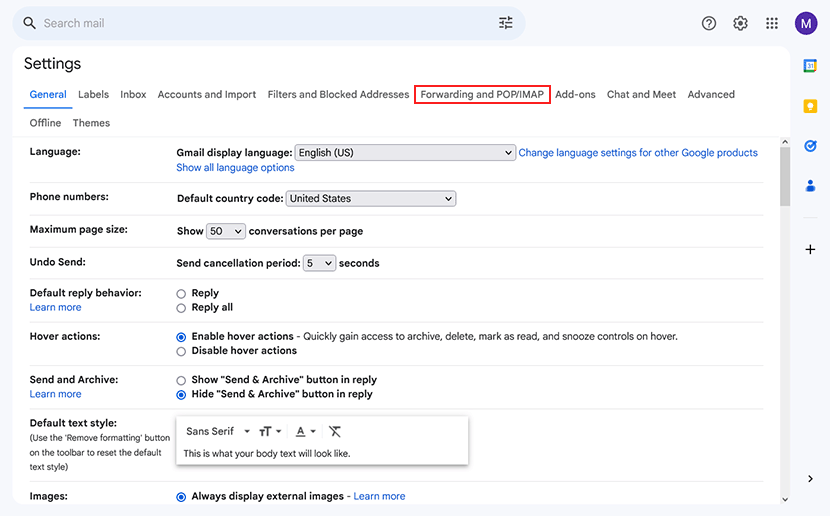
Step 4. Click "Enable IMAP".
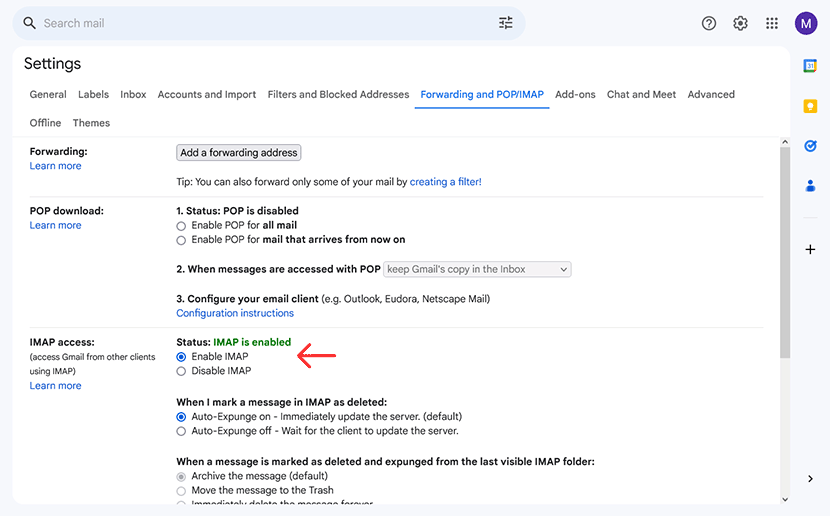
Step 5. Next, click the dots next to your profile and select "Account".
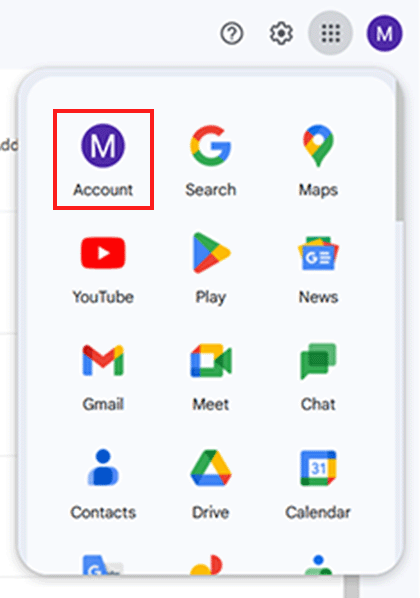
Step 6. Search and click on "App passwords".
This setting will not be visible until you enable 2FA with your Google account.
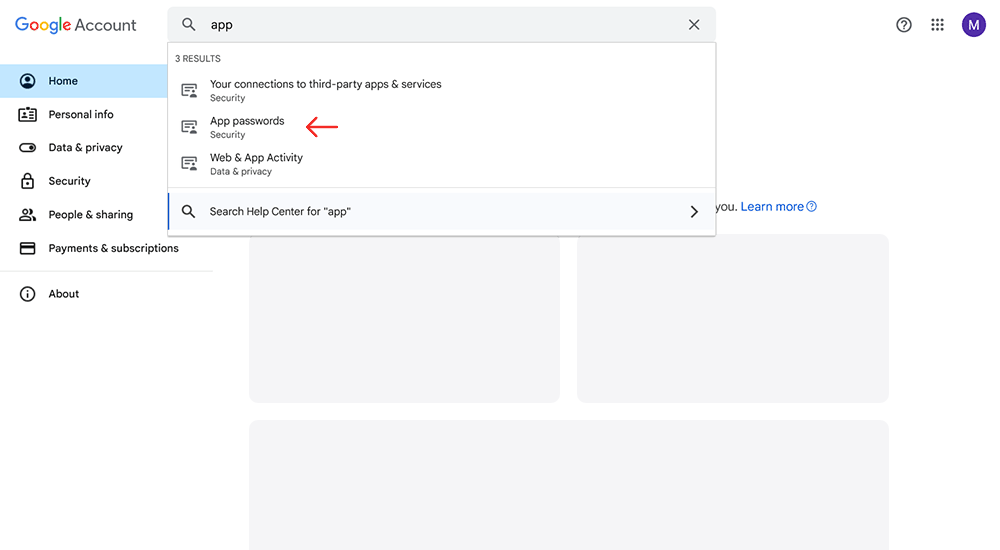
Step 7. Create a new app password.
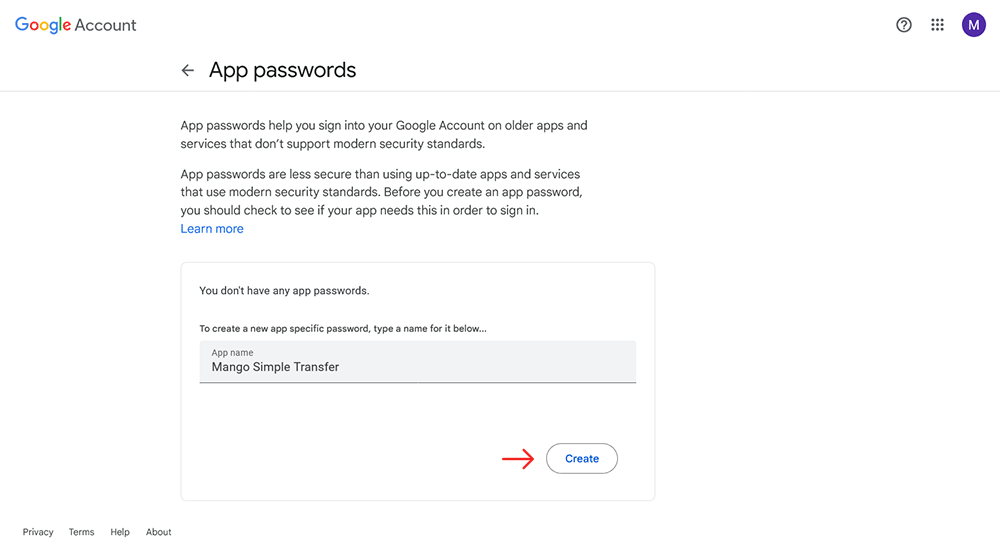
Step 8. Copy your newly created app password.
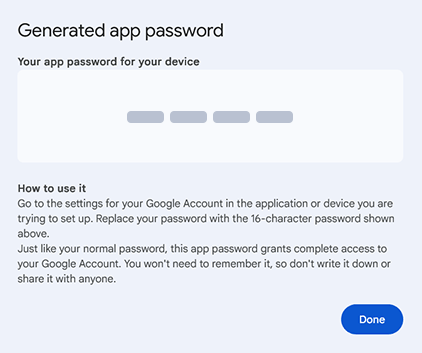
Step 10. Use "imap.gmail.com" as the server, your Gmail address as your username, and your app password as the password. Finally, click "Add to queue".
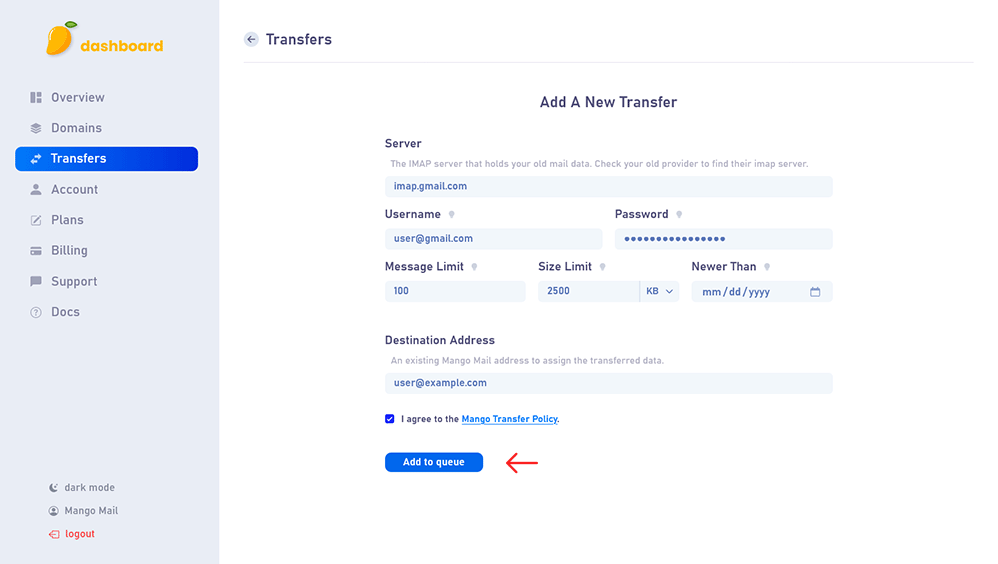
Next Steps
Now that you've learned how to transfer your Gmail data to your Mango Mail account, you can seamlessly transition to your new, professional look without losing your place. It may take some time for your transfer to be processed, feel free to use your new address in the meantime.