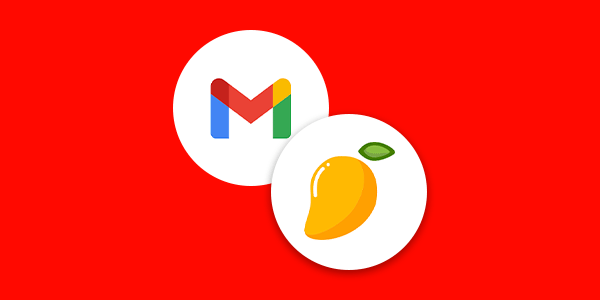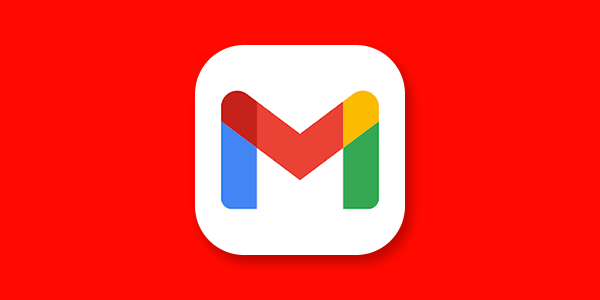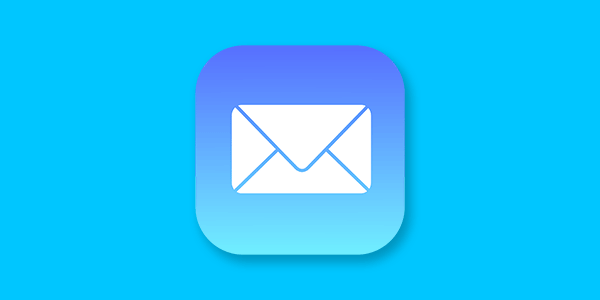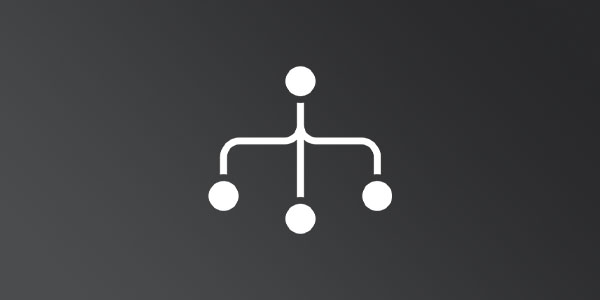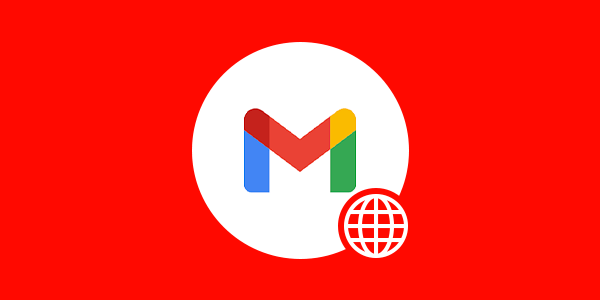Introduction
If you are migrating to Mango Mail from an Outlook account, you can transfer your data using Mango Simple Transfer. This guide will walk you through preparing your Outlook account for transfer.
Prerequisites
- Create and set up your Mango Mail account.
- Create an email address through the Mango Dashboard.
- Have an Outlook account with 2FA enabled.
Outlook requires accounts to enable 2FA before creating an App Password which is required for this guide.
Step 1. Go to your Outlook mailbox and click on the settings gear.
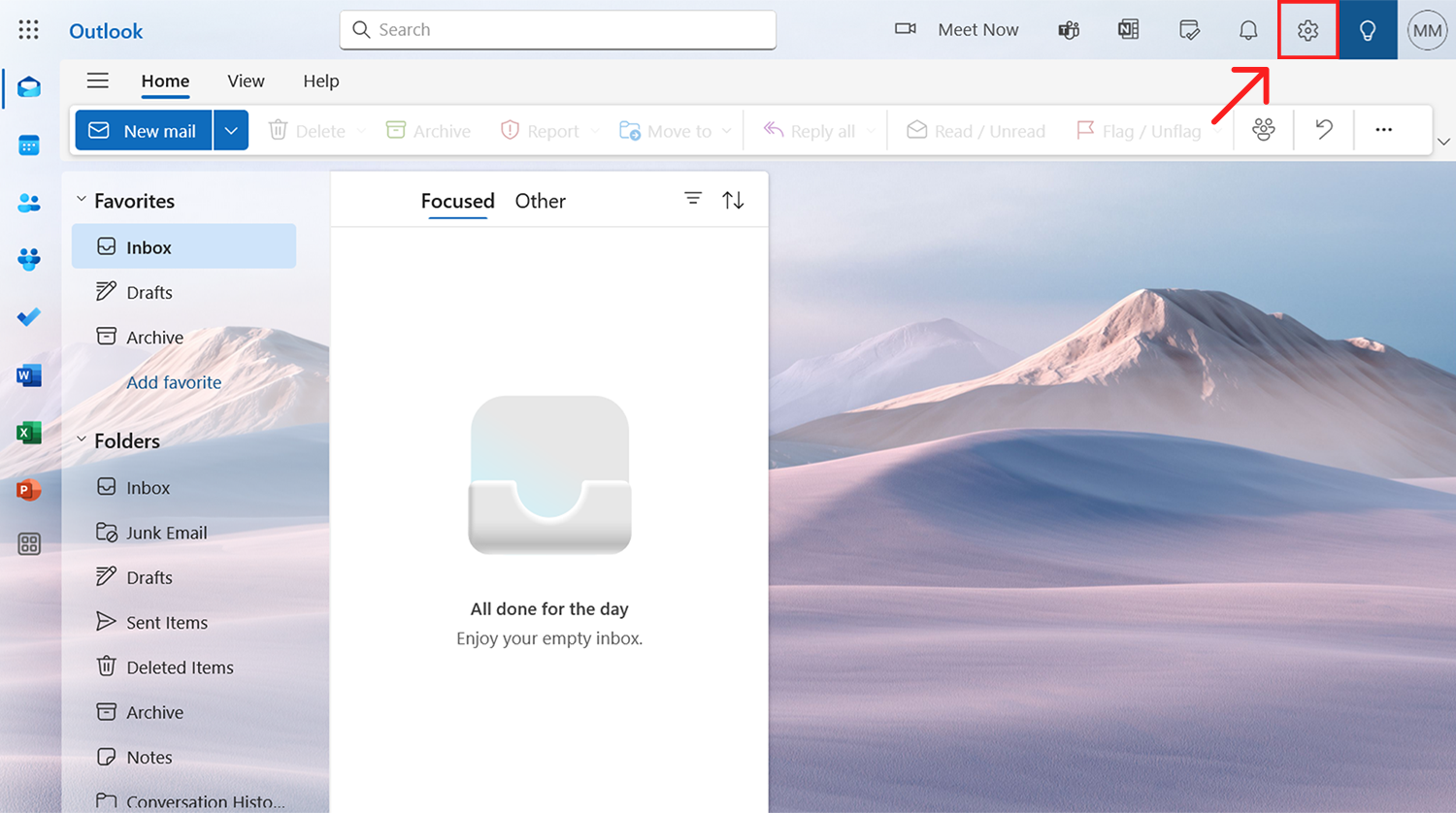
Step 2. Switch to the "Forwarding and IMAP" tab.
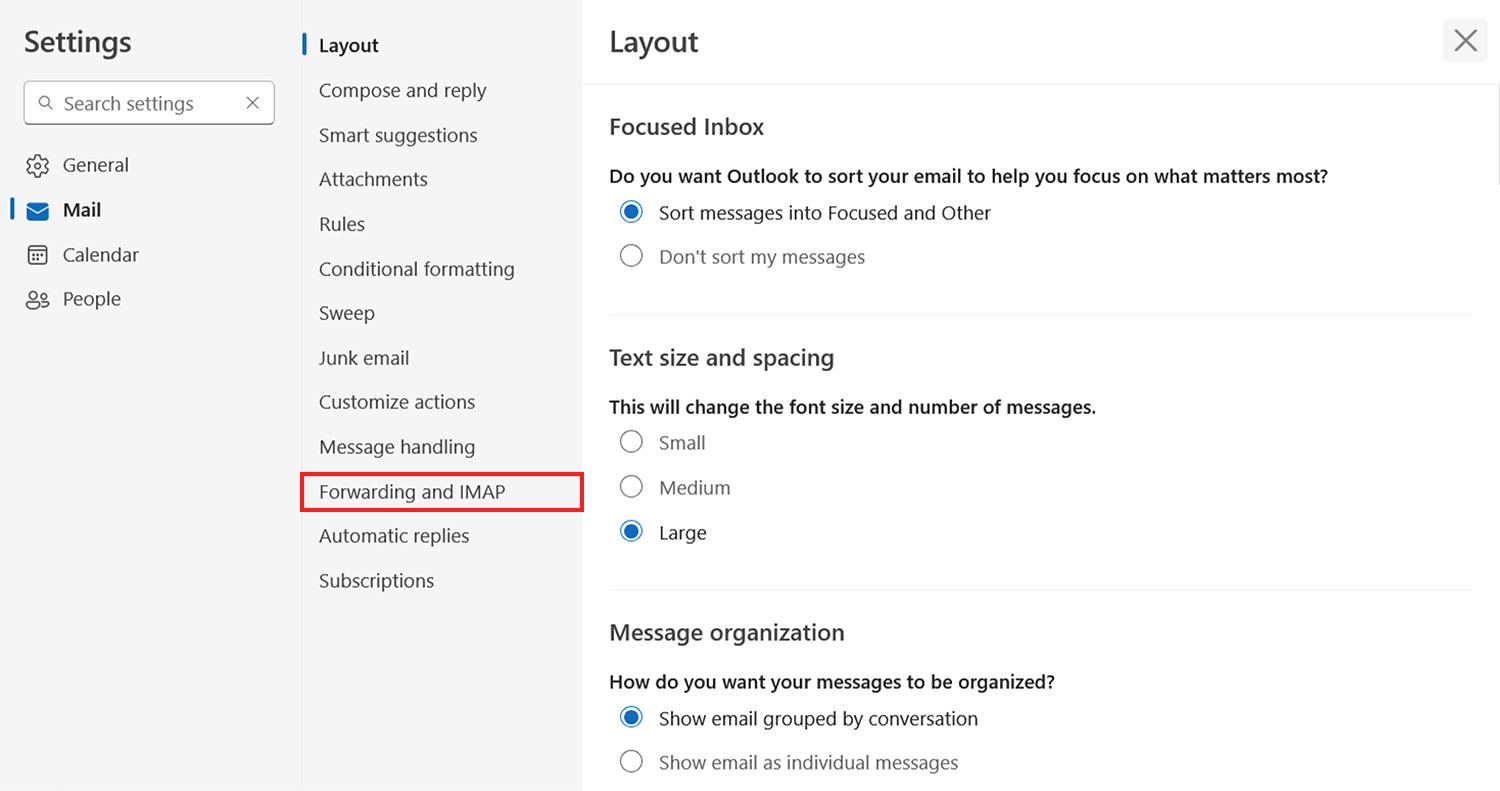
Step 3. Scroll down and activate "Let devices and apps use IMAP".
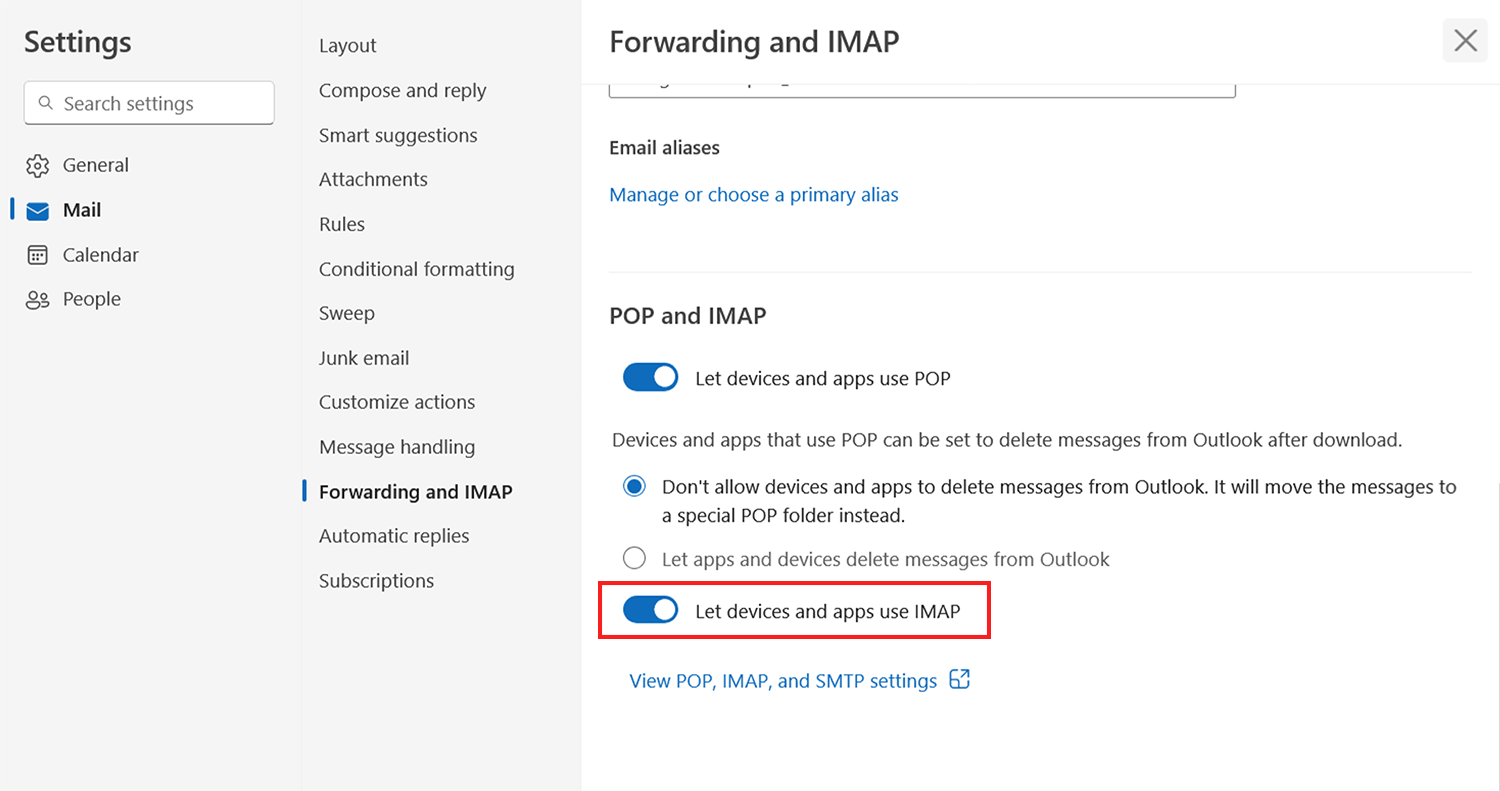
Outlook may require you to sign in before showing the IMAP access toggle.
Step 4. Return to your Outlook mailbox and click on the profile icon in the top right corner.
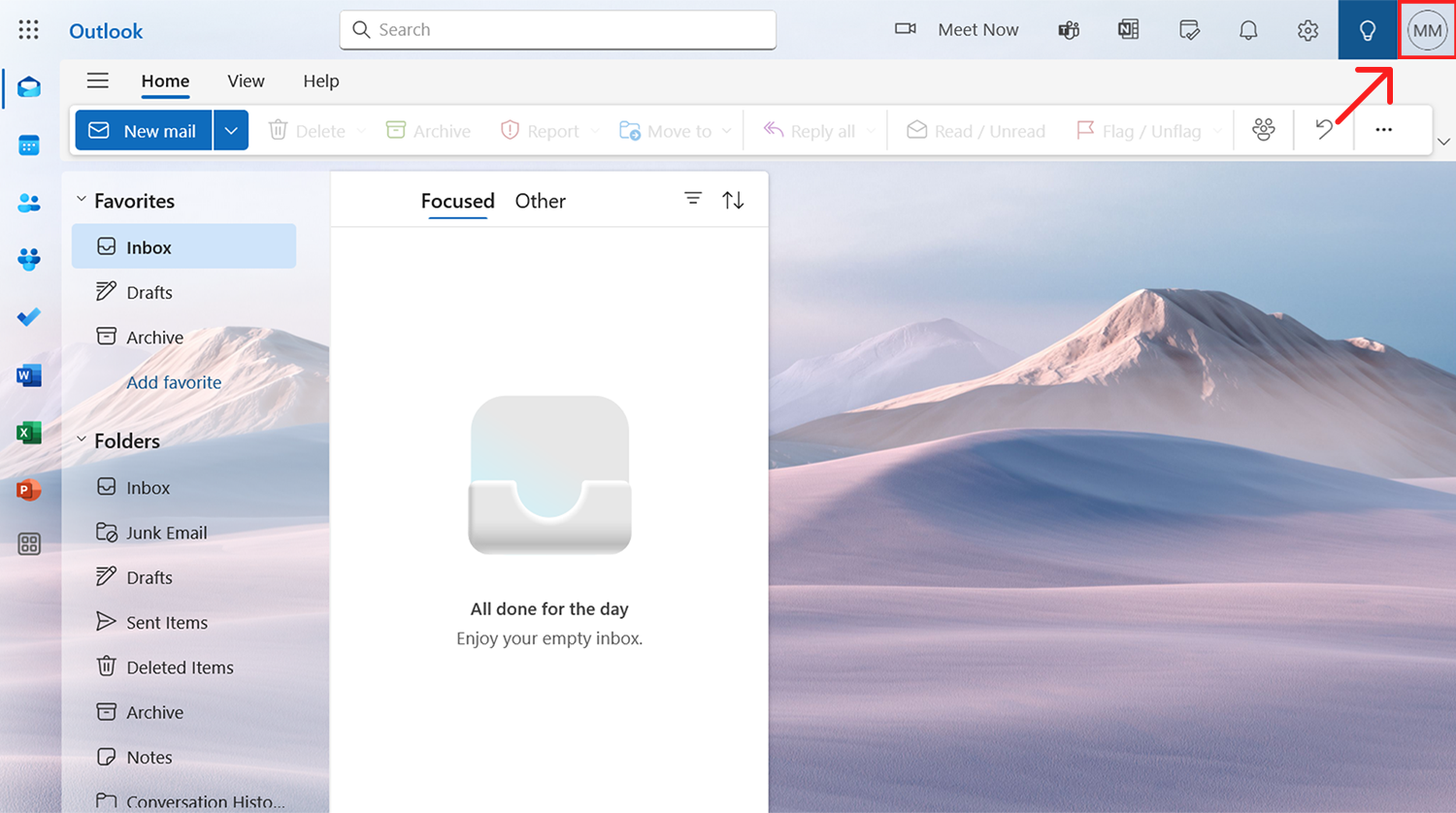
Step 5. Click "My Microsoft account".
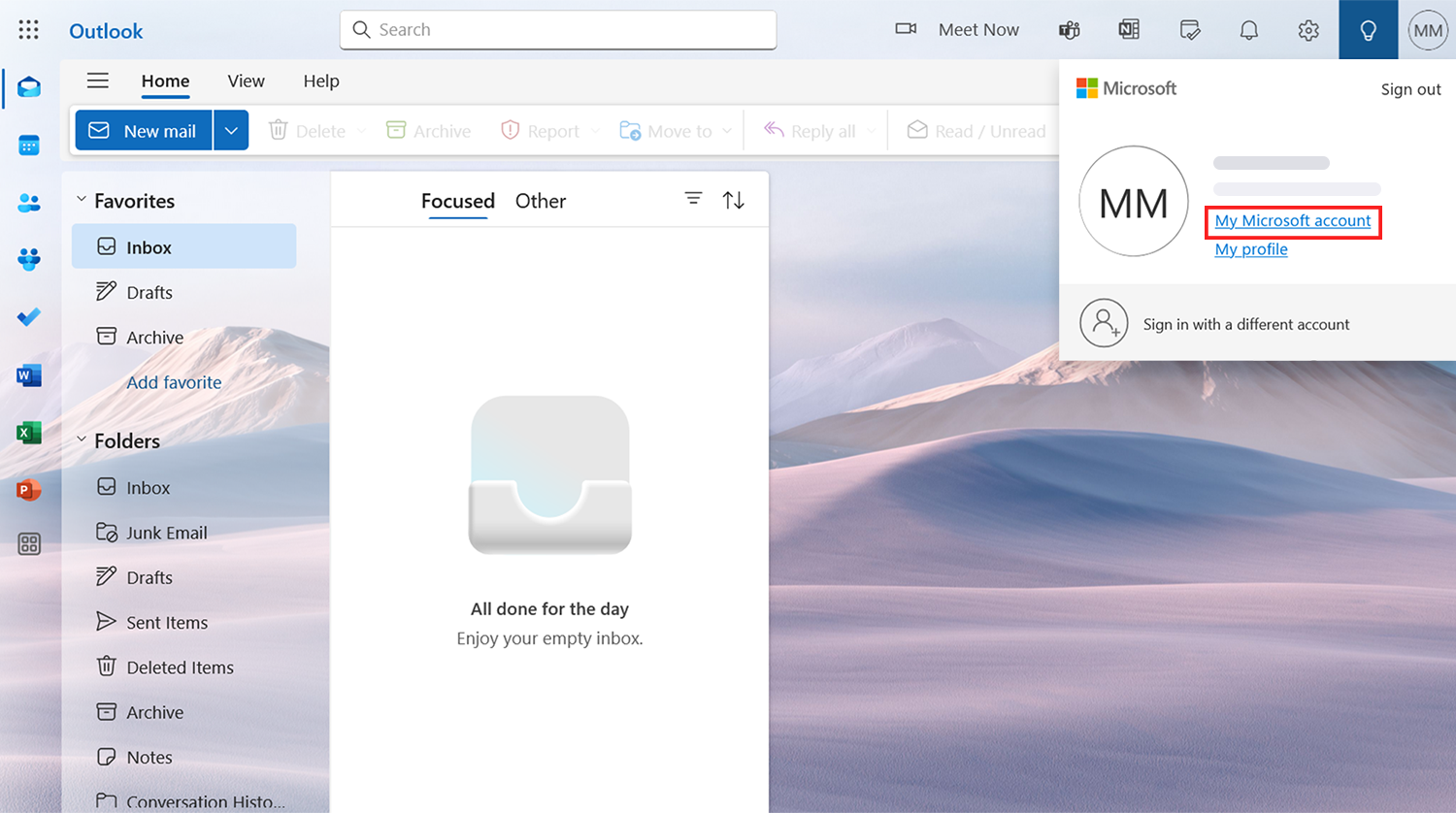
Step 6. Switch to the "Security" tab.
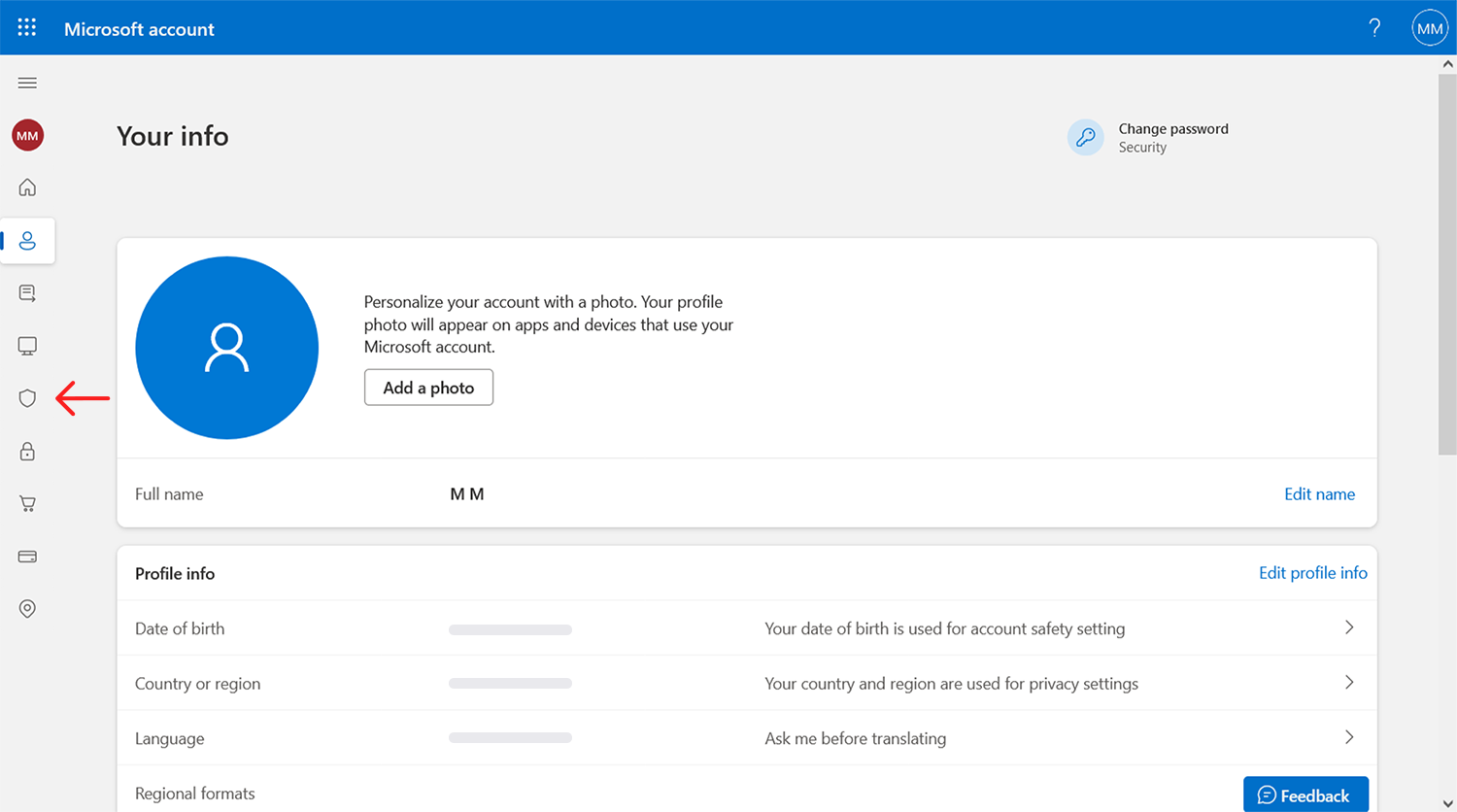
Step 7. Click "Manage how I sign in".
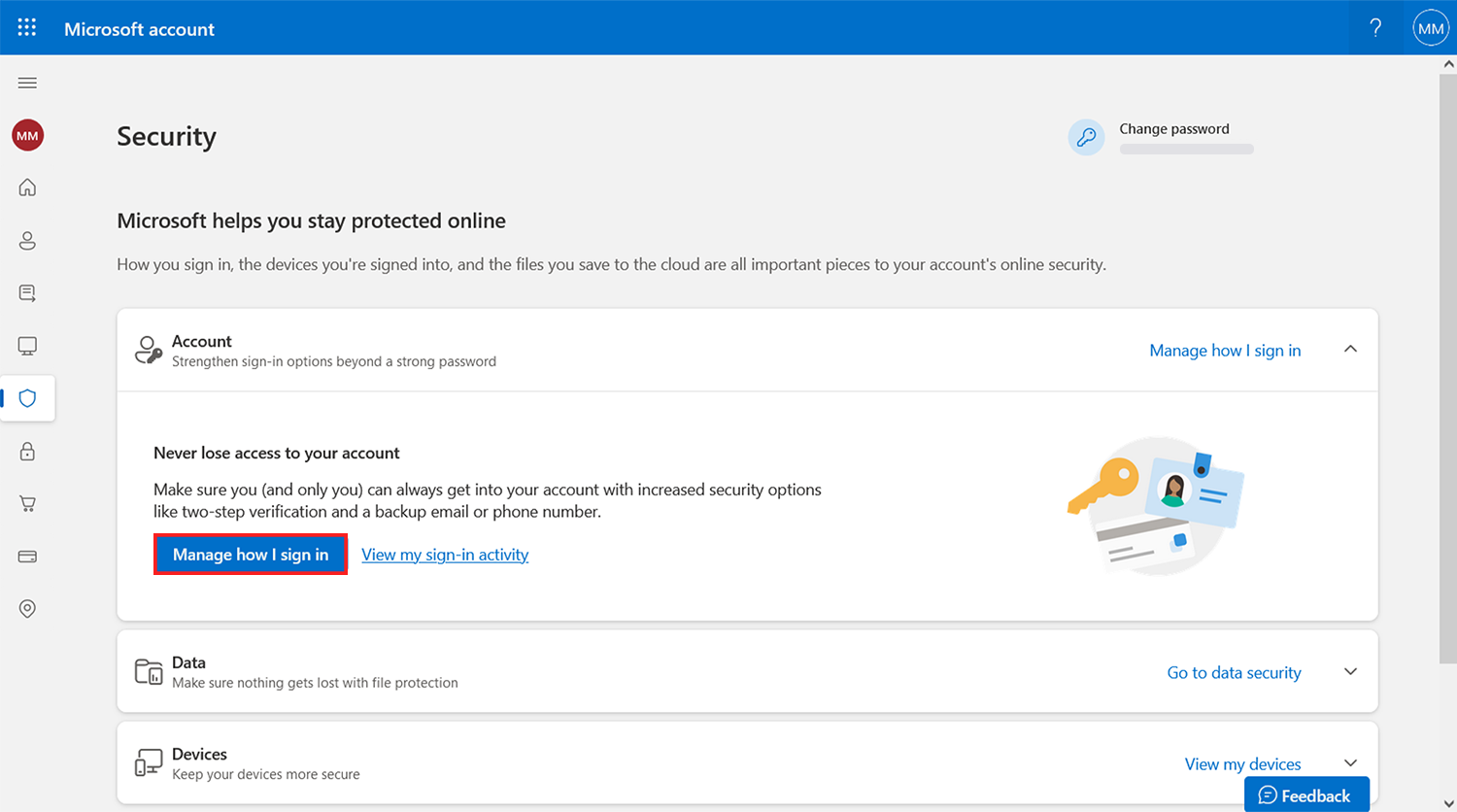
Step 8. Scroll down and click "Create a new app password".
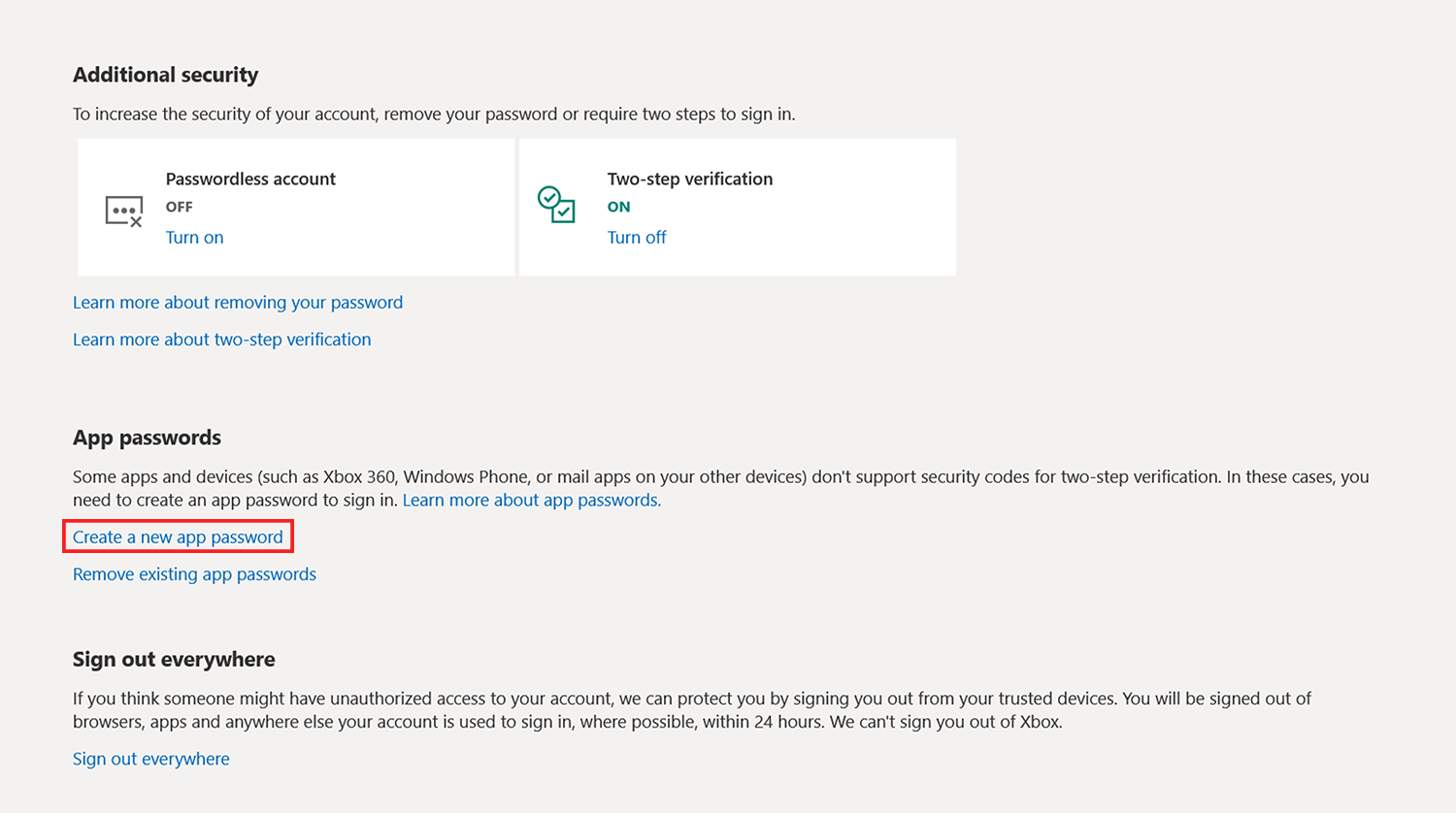
Step 9. Copy your newly created app password.
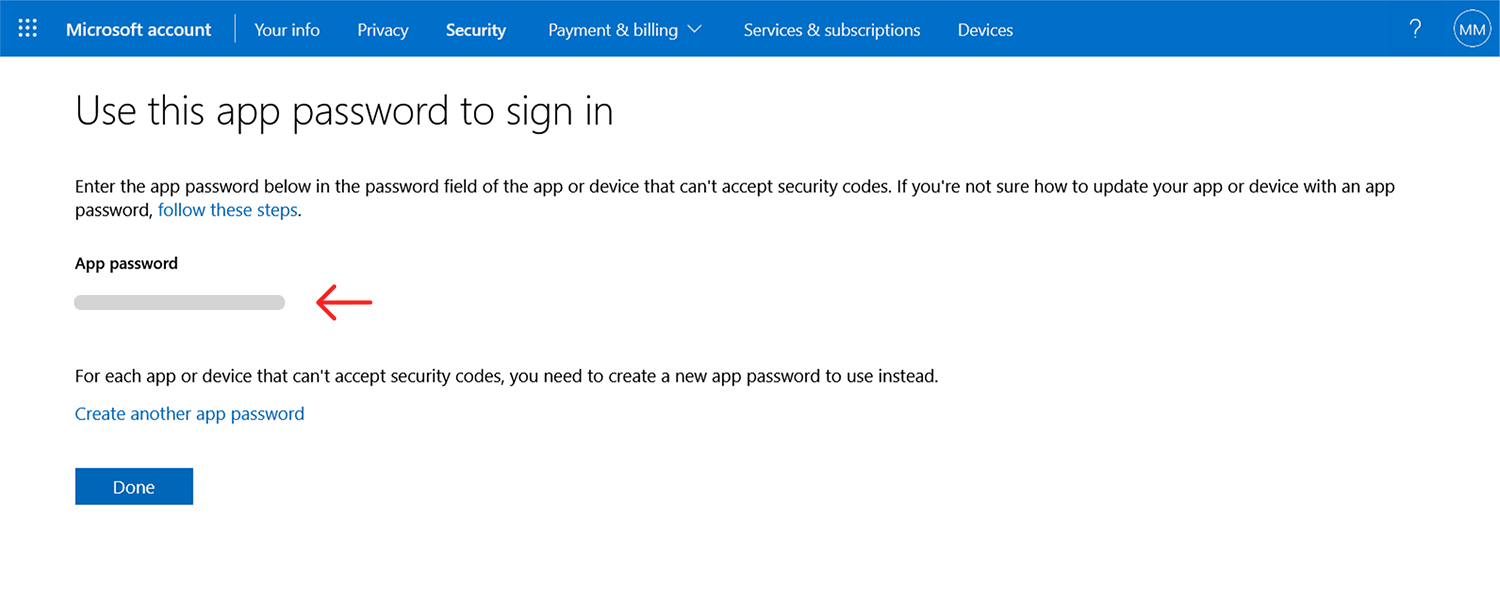
Step 10. Use "outlook.office365.com" as the server, your Outlook address as your username, and your app password as the password. Finally, click "Add to queue".
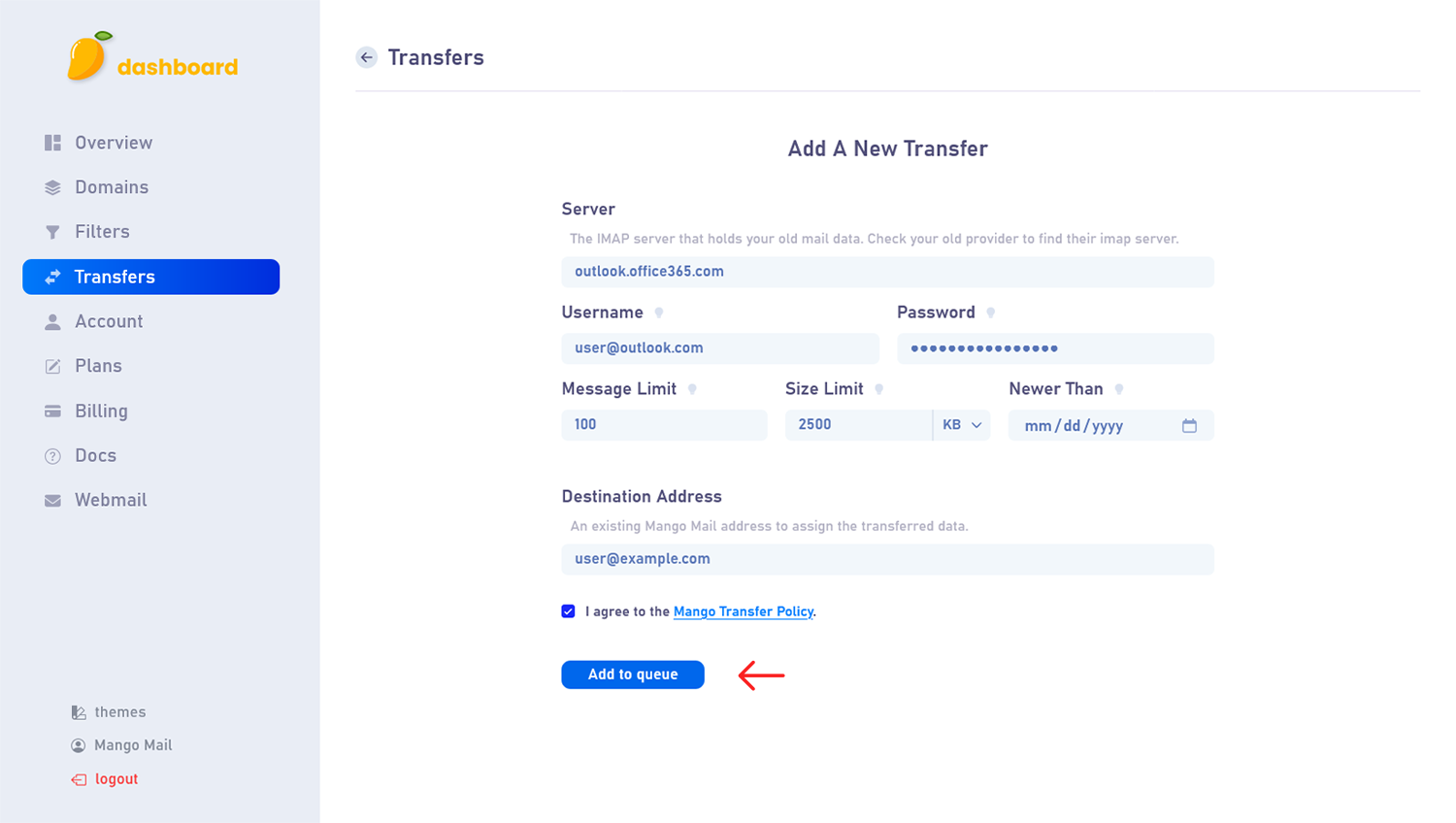
Next Steps
Now that you've learned how to transfer your Outlook data to your Mango Mail account, you can seamlessly transition to your new, professional look without losing your place. It may take some time for your transfer to be processed, feel free to use your new address in the meantime.