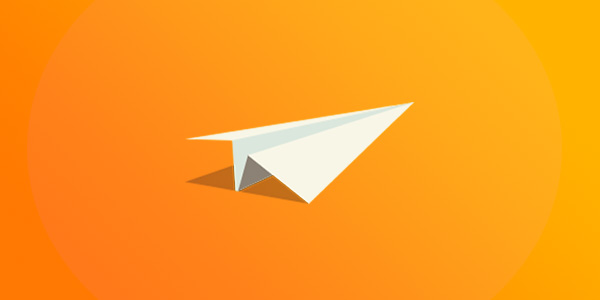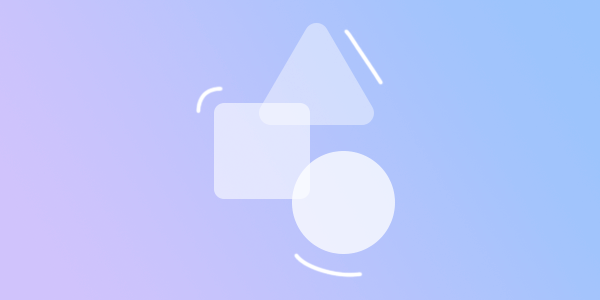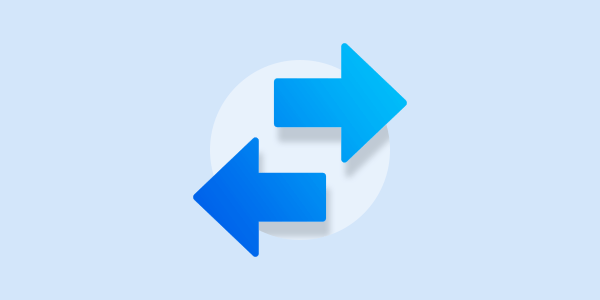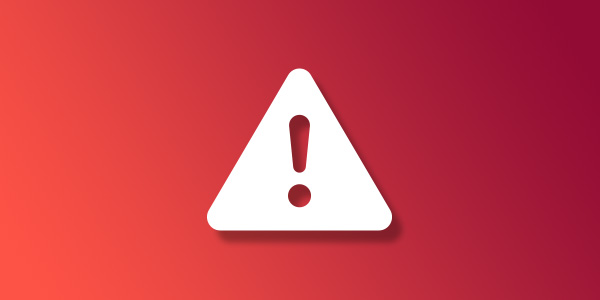Introduction
Setting a profile picture for your Google account adds a personal touch to your online interactions by associating a visual identity with your email communications. By uploading a profile picture, you not only enhance the aesthetic appeal of your messages but also provide a recognizable and professional image to accompany your emails. This can make your interactions more personable and easily identifiable by recipients. In this article, we will walk through how to set up a Google account with your Mango Mail address and set a profile picture to be seen by recipients of your messages.
Prerequisites
- Create and set up your Mango Mail account.
- Create a new email address through the Mango Dashboard.
Step 1. Go to the Google sign-in page and click "Create account".
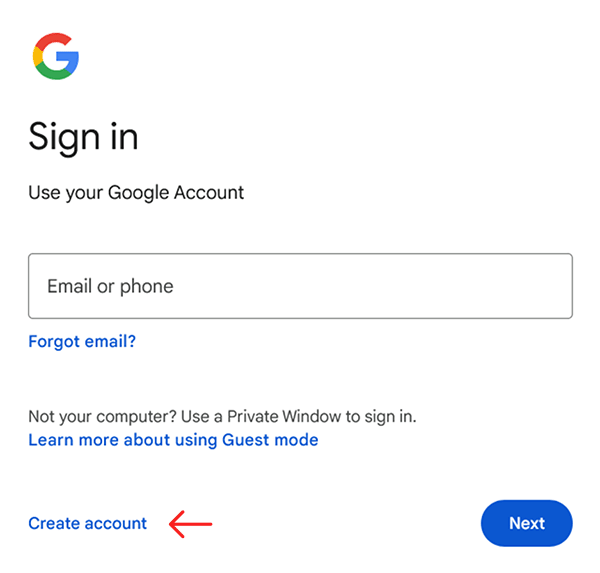
Step 2. After providing your personal details, click "Use your existing email".
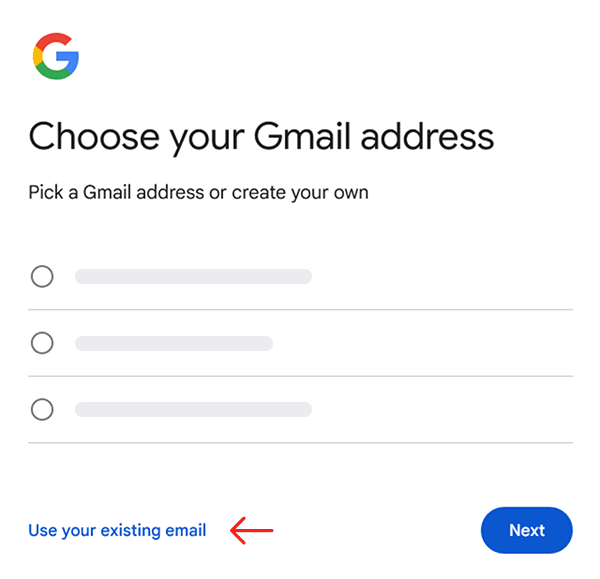
Step 3. Type in your Mango Mail address, then click "Next".
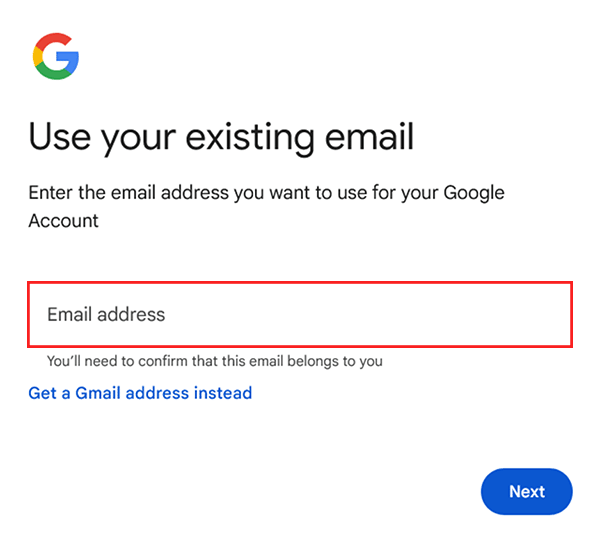
Step 4. Enter the code sent to your email.
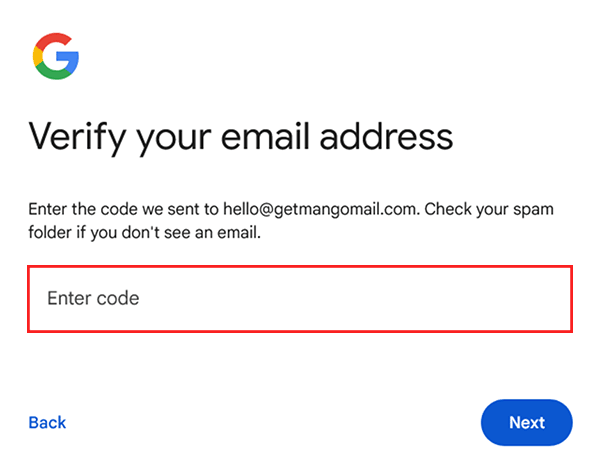
Step 5. Once you have created your account, go to account settings and click the "Personal info" tab.

Step 6. Click on the profile picture section.

Step 7. Click "Add profile picture".
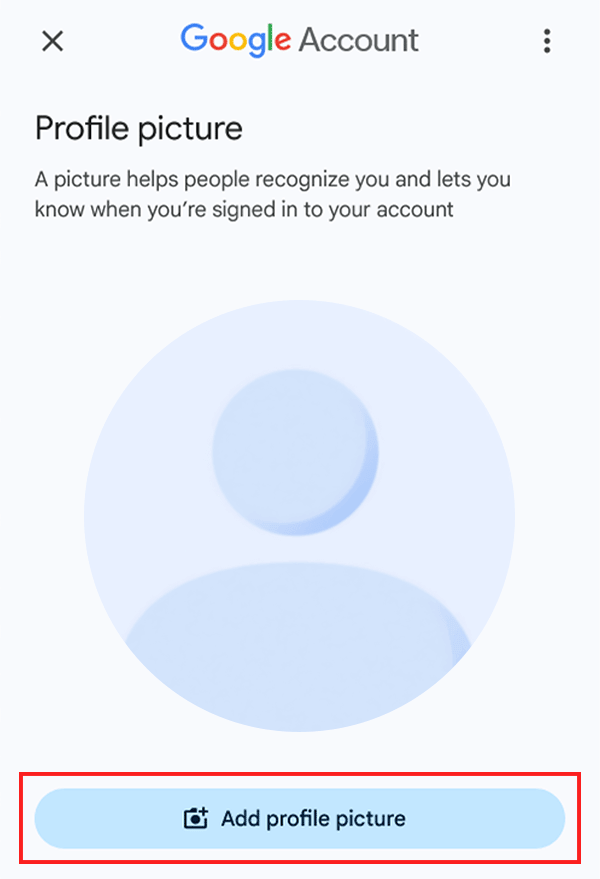
Step 8. Upload your desired profile picture.
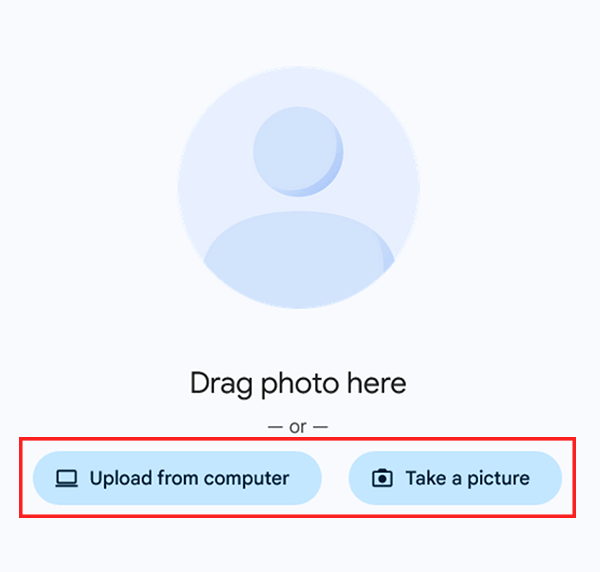
Step 9. Finally, set your picture as "Visible to anyone" and click "Save as profile picture".

Conclusion
Now that you've set your profile picture, Google Workspace and Gmail users will see your profile picture next to your emails. By setting your picture to your logo, you can increase brand awareness and help recipients recognize your messages.