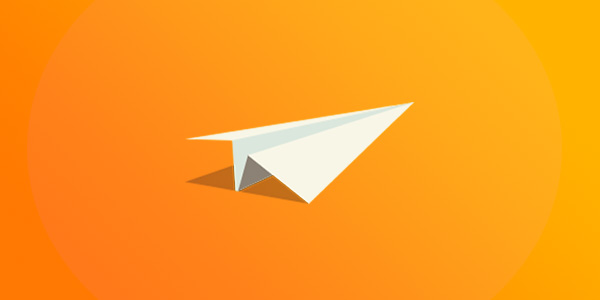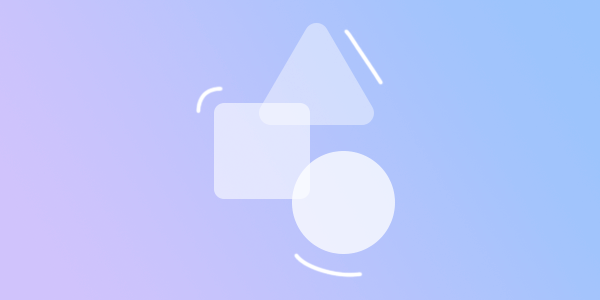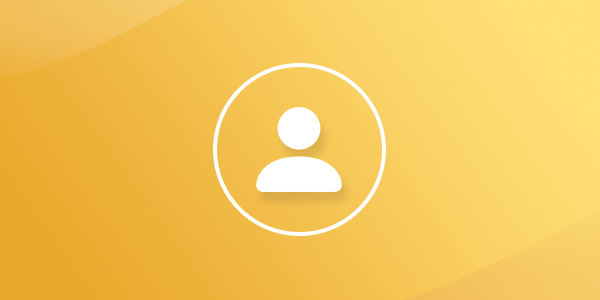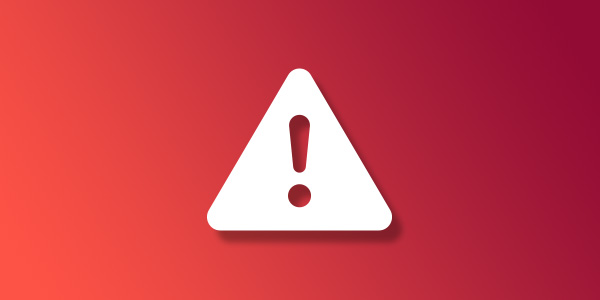Introduction
Whether you're just getting into professional email or moving from another provider, chances are that you have important emails you want transfer to your new mailbox. Luckily, Mango Mail offers an automatic migration system for all users called "Simple Transfer".
What is Mango Simple Transfer?
Mango Simple Transfer is a mailbox migration tool that allows users to transfer data from any Internet Message Access Protocol (IMAP) based email to an existing Mango Mail address.
Benefits of using Simple Transfer
Mango Simple Transfer comes with several built-in benefits including:
Advanced Transfer Controls
- Simple transfer provides users with the ability to customize their transfer by limiting the messages that are transferred either though data, message count, or date.Attachments
- Attachments are preserved along with the messages so you won't have to worry about losing them in the process.Message Tags
- Message tags such as "Seen", "Replied", "Answered", "Passed", "Trashed", "Draft", and "Flagged" are all preserved with each transferred message.Custom Keywords
- Custom, non-standard tags will be converted to keywords in your new mailbox and associated with their respective messages.Folder Structure
- Your original folder structure, including custom folders, will be transferred to your new mailbox. Some folders however, such as Trash and Spam, won't be transferred for safety.
What providers can I migrate from?
Mango Simple Transfer works universally for any IMAP mailbox. This means you can migrate from a number of different hosts including:
- Professional email hosts like Microsoft Office.
- Personal email hosts like Gmail.
- Self-hosted email solutions.
Certain personal email providers such as Gmail and Yahoo will require you to use an App Password instead of your regular account password.
How to start your first transfer.
In your Mango Dashboard, go to the Transfers tab and click "new transfer". You will be brought to the transfer creation page which has the following fields.
Authentication
The following fields are used to authenticate with your old mailbox.
Server
- The server is the name or IP address of your IMAP server. Check with your old host to find their IMAP server name.Username
- The username used to log into the IMAP server. Typically, this will be your old email address.Password
- This is the password used to log into the IMAP server. This will usually be the password to your old email address.
Limits
Since transfers can consist of large amounts of data, it can be easy to accidentally eat up a large amount of your data limit. The following options allow you to limit your transfers to certain parameters.
Message Limit
- Limit you transfer to latest "n" amount of messages.Size Limit
- Limit your transfer to a certain amount of data.Newer Than
- Only transfer messages that are newer than a certain date.
Destination
The destination is an existing Mango Mail address which will receive the transferred data.
Add to queue
Once you've entered your transfer details, click "add to queue". Depending on how long the queue is, it may take some time for your data to be transferred. Feel free to start using your new address in the mean time while your old data is on its way.